Check your spelling in vim
Intro
Vim is a great text editor. I won’t say it’s the best just for the sake of not starting that discussion again, but it has truly changed the way I work, the way I operate my computer, the way I write my code (and even this blog post). Until recently I would rely on vim for all but a specific subset of tasks - what are those tasks you may ask? Email and content writing - why? - well because English is not my native language, I tend to rely on spell checkers to ensure that my spelling is good. And to my knowledge vim was not a good tool for that.
BUT WAIT it actually is! 👏
Native
“OK, OK Darko, we know that there are millions of plug-ins for vim out there. You did not tell us anything we most likely did not know”. Well dear reader, this is not a plug-in I want to shill, oh no - this is BUILT IN to vim. Yes, a native feature not so often talked about. And that makes me happy.
Getting started
How to enable this lovely feature in your vim editor? Well just type the following in NORMAL mode (the one where you are not inserting text):
:setlocal spell
This will enable the spell checker in your currently opened file. Awesome, now you can see some words being underlined if they are misspelled.
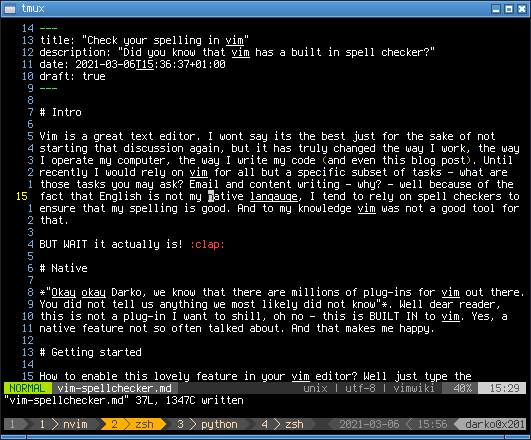
So what do you do with that? Is that it? Can vim tell me how to spell stuff? Well indeed it can. Just head on over to that word (move your cursor on the word) and (in normal mode) type z=, now this gets you a nice list of potential words to replace your misspelled one:
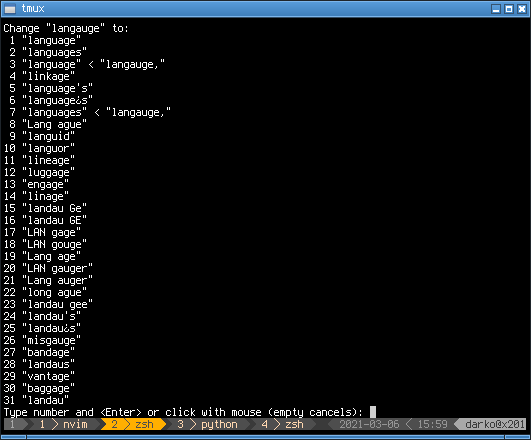
Choose the correct spelling by entering a number, and hit enter - say hello to correct English spelling.
Taking it a step further
Okay, let’s do a bit more. Say you are me, and you suck at writing English. So your entire blog post is full of mistakes. There is an easy way to go through the entire document and fix these things. Do the following:
- Position yourself on the beginning of the document by hitting gg (this will take you all the way to the top)
- Then enter ]s (in normal mode). This takes you to the next badly written word in your document, here you can just go and hit z= to find the good word, and repeat this step for every other word out there!
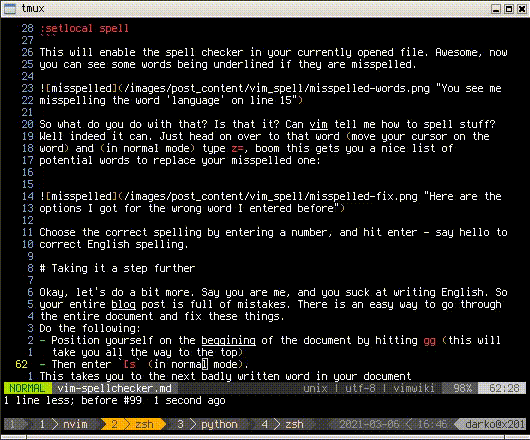
You also might get a bunch of false positives - for example vim’s spell checker does not treat the word ‘blog’ as a correct word. How about that. Well - you can easily add those words to the “OK list” so they wont show up anymore. How? Just position yourself on top of the word and hit ‘zg’ - this will add the word your local good word list.
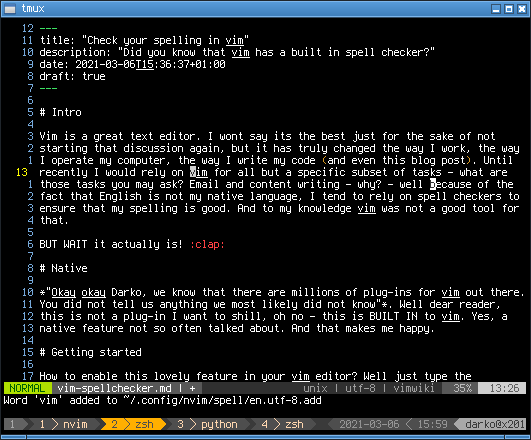
Making it stick
You have seen how to make this lovely little feature work for you - amazing! But as soon as you close down vim, the spell checker will be disabled again. And it’s no fun to have to remember to enable it each and every time.
What you need to do then is give you the ability to either, enable it for all times or setup a keyboard shortcut to enable it when you need it. I prefer the keyboard shortcut as I would love to have the spell checker available to me on-demand.
Open up your .vimrc file and add the following line:
" enable or disable the spell checker
nnoremap <C-E><C-S> :setlocal spell!<CR>
What this has done is set you a keyboard shortcut to enable and disable the spell checker at your discretion. To do that just hit the CTLR+E and CTRL+S one after another (I just keep CTLR pressed while I hit ‘E’ and ‘S’ - get it ‘E’nable ‘S’pellchecker).
One more thing to do is to set the default language for the spell checker - I have chosen US English in this case, but there is a slew of languages supported. You can check them out here and they are automatically downloaded by vim when needed (so make sure to set this before going offline).
So to set the language to en_US, just add the following to your .vimrc:
" sets the spell checker language to en_us
set spelllang=en_us
And you are done!
Conclusion
Now you can (like me) go ahead and keep on using vim for more than just writing code. You can write proper emails, documents, and even blog posts. All that while being sure that your spelling remains good.
