Add some color to your terminal with lolbanner
Intro
Here’s a quick one for you: Terminals are wonderful, the best tool for many different kinds of work. But, let’s be honest - it mostly looks very dull and boring. All those black and grays (or black and green if you are the adventurous type). What if I told you, you can do this little thing just to add more colors and flare to your terminals - especially when you wish to demo stuff in it? Introducing lolbanner.
Lolbanner (lolcat + figlet)
Yeah yeah, this is nothing new. I have not invented or developed anything remarkable. I just found a way to combine two of my favorite tools into one awesome utility I like to call lolbanner.
So what does it do? Allow me to demonstrate:
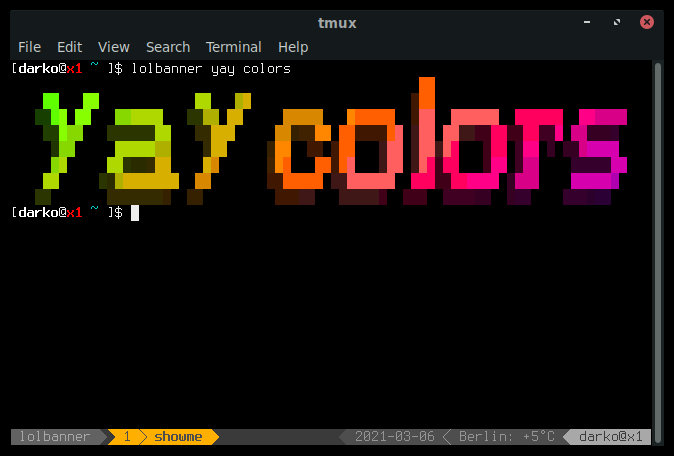
Awesome - now, how do you get to do that? Okay let’s start with the things you need:
Okay installing these things is usually straightforward (depending on your operating system)
Installing figlet
If you are running a Mac, it’s as simple as using homebrew to get it:
brew install figlet
For any Debian based distribution, it should be available in your package manager, so just go ahead and install it:
sudo apt update -y
sudo apt install figlet
Offtopic: I just find it so amazing that figlet is available for a variety of platforms. On they official website they offer builds for MS-DOS, Amiga, Apple II, Atari ST, NextStep, BeOS, and a few more. Amazing
Getting those figlet fonts
This one is easy, quick and universal. As mentioned in the list, you can grab the figlet fonts from the git repository. Now, that can be done by either cloning the repository or just getting the zip file. I like to keep these fonts in my home directory under ~/.local/share/fonts/. So lets do that:
# create the directory for the fonts
mkdir -p ~/.local/share/fonts/figlet-fonts/
# clone it with git to that directory
git clone https://github.com/xero/figlet-fonts.git ~/.local/share/fonts/figlet-fonts/
You should now be good with those fonts.
lolcat - yes that is the name of the package
Okay so this is the thing that gives you those lovely colors. I would say this is crucial. So, how do we go about getting this? Again, for Apple Mac users, you can just go ahead and use homebrew:
brew install lolcat
And if you are running Linux and using snap you can install it by getting the snap:
sudo snap install lolcat
Ultimately if all else fails, you can grab lolcat as a Ruby gem via the gem command:
gem install lolcat
Once these packages are installed and available on your system you can run it to get that sweet, sweet colorful text:
figlet -c -f ~/.local/share/fonts/figlet-fonts/3d.flf "yay colors" | lolcat
This command will produce the same output as the one from the first screen shot. That was easy! Yay 👏
But as the wise infomercials always say: “There’s gotta be a better way …”
The better way
Instead of just manually typing out that series of commands and changing the strings you want output, how about we make this into a script - NO - better yet, let’s make it into a shell function. This will make it easy for us to execute at any point and we can keep it just in our shell configuration repository.
I will give you three examples on how I set this up in Bash, ZSH, and Fish:
For Bash just add the following lines into your .bashrc file:
function lolbanner() {
figlet -c -f ~/.local/share/fonts/figlet-fonts/3d.flf $@ | lolcat
}
Source your .bashrc file (or restart your shell) and you are ready.
For ZSH it is very similar, just a slight difference, add the following function to your .zshrc file:
function lolbanner {
figlet -c -f ~/.local/share/fonts/figlet-fonts/3d.flf $@ | lolcat
}
And finally, the odd one out. The command line shell “built for the 90s” - fish. Add this function to your fish configuration directory - or your config.fish file (it’s usually in ~/.config/fish/):
function lolbanner
echo
figlet -c -f ~/.local/share/fonts/figlet-fonts/3d.flf $argv | lolcat
echo
end
EOF
There you go, now you have the ability to add some fancy banner messages to your terminal. Now this can be used (like me) for demos and presentations, or you can spice up your system admin’s life by giving them wonderful (and colorful) messages every time they log in (but that is a topic for another blog post).
